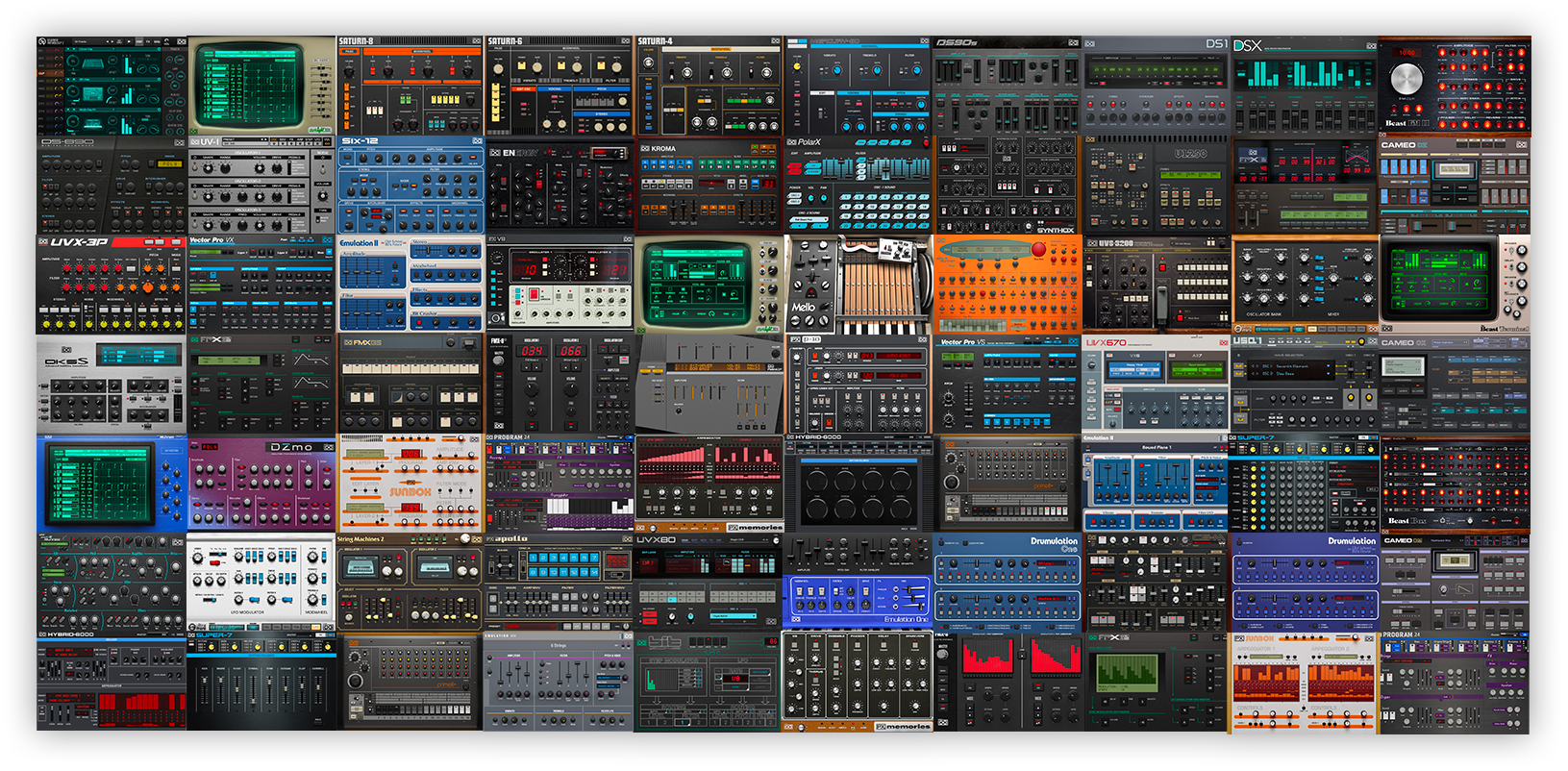If you’re venturing into music production, you’ve likely encountered the term VST plugin. These powerful tools can transform your digital audio workstation (DAW) into a professional studio, offering everything from virtual instruments to audio effects. But with so many options and technical steps, getting started can be daunting. This guide will walk you through everything you need to know about VST plugins, from understanding what they are to installing and using them effectively in your projects
What Are VST Plugins?
VST stands for Virtual Studio Technology. Developed by Steinberg, VST plugins are software modules that can be loaded into a DAW to provide additional sounds (instruments) or effects (like reverb, delay, or compression). VST plugins come in two main types:
- VST Instruments (VSTi): Software synthesizers, drum machines, samplers, etc.
- VST Effects: Audio processors like EQ, reverb, compressors, and more.
VST plugins have become the industry standard for music production due to their flexibility and the vast library of available options, both free and paid.
Why Use VST Plugins?
- Expand your sound palette: Access thousands of sounds and effects.
- Improve workflow: Automate tasks and streamline production.
- Professional quality: Achieve studio-grade results from your home setup.
- Customization: Tailor instruments and effects to your unique style.
Understanding Plugin Formats
Before installing plugins, it’s crucial to understand the different formats:
| Format | Platform | Description |
|---|---|---|
| VST2/VST3 | Windows, macOS | Most common, supported by most DAWs |
| AU (Audio Units) | macOS | Native to Apple’s Logic and GarageBand |
| AAX | Windows, macOS | Used by Pro Tools |
| RTAS | Windows, macOS | Older Pro Tools format |
Most beginners will use VST2 or VST3 plugins, but always check your DAW’s compatibility before downloading.
Prerequisites: What You Need
- A DAW (Digital Audio Workstation): Examples include Ableton Live, FL Studio, Logic Pro, Cubase, Reaper, and DJ.Studio.
- A Computer (Windows or macOS): Ensure your system meets the plugin’s requirements.
- Basic understanding of your DAW: Know how to open projects and add effects/instruments.
Where to Find VST Plugins
- Official developer websites: Native Instruments, Arturia, Waves, etc.
- Plugin marketplaces: Plugin Boutique, Splice, KVR Audio.
- Free plugin libraries: Bedroom Producers Blog, 99Sounds, Free VST Plugins Library.
Tip: “Always download plugins from reputable sources to avoid malware”.
How to Install VST Plugins
1. Download the Plugin
- Choose the correct version for your operating system (Windows/macOS).
- Some plugins come as installer files (.exe or .pkg), others as compressed folders (.zip, .rar).
2. Run the Installer or Extract Files
- Installer: Double-click and follow on-screen instructions.
- Manual install: Extract files and copy the .dll (Windows) or .vst/.component (macOS) files to your VST folder.
3. Locate Your VST Plugin Folder
- Windows default:
32-bit: C:\Program Files (x86)\VstPlugins
64-bit: C:\Program Files\VstPlugins
- macOS default:
/Library/Audio/Plug-Ins/VST
/Library/Audio/Plug-Ins/Components (for AU plugins)
You can also choose a custom folder, but make sure your DAW is set to scan it.
4. Rescan Plugins in Your DAW
- Open your DAW and go to the plugin manager or preferences.
- Add your VST folder path if it’s not listed.
- Click “Rescan” or “Refresh” to detect new plugins.
5. Load the Plugin in Your Project
- Create a new track (instrument or audio).
- Open the plugin browser and search for your new plugin.
- Drag it onto the track or double-click to load it.
Using VST Plugins in Your DAW
Basic Workflow
- Insert the plugin: Add it to a track as an instrument or effect.
- Open the plugin interface: Tweak parameters, load presets, or design your own sounds.
- Automate parameters: Most DAWs let you automate plugin controls for dynamic effects.
- Save your settings: Save as a preset for future use.
Example: Adding a VST in DJ.Studio
- Go to the Effects tab.
- Select VST from available effect types.
- Click the “+” button to browse installed plugins.
- Choose your plugin and adjust settings in real-time.
Troubleshooting Common Issues
Plugin not showing up:
- Check if you installed the correct format (VST2/VST3/AU).
- Make sure your DAW is scanning the correct folder.
- Try rescanning or restarting your DAW.
Crashes or errors:
- Ensure your system meets the plugin’s requirements.
- Update your DAW and plugins to the latest versions.
- For macOS, check for security settings blocking the plugin.
No sound:
- Make sure the plugin is loaded on the correct track.
- Check MIDI routing for instruments or signal routing for effects.
Essential Free VST Plugins for Beginners
- Synths: Vital, Surge XT, Dexed
- Drums: MT Power Drum Kit, DrumMic’a
- Effects: Valhalla Supermassive (reverb), TDR Nova (EQ), OTT (multiband compressor)
Tips for Managing Your Plugin Library
- Organize by category: Instruments, effects, utilities.
- Keep only what you use: Too many plugins can slow down your workflow.
- Regularly update: Developers release bug fixes and new features.
- Backup your favorites: Save installers and license keys in a safe place.
Conclusion
VST plugins are essential tools for modern music production, enabling you to expand your sonic toolkit and achieve professional results from your home studio. By understanding plugin formats, learning how to install and organize your plugins, and exploring both free and paid options, you’ll unlock new creative possibilities in your music. Start small, experiment, and enjoy the process of discovering your unique sound