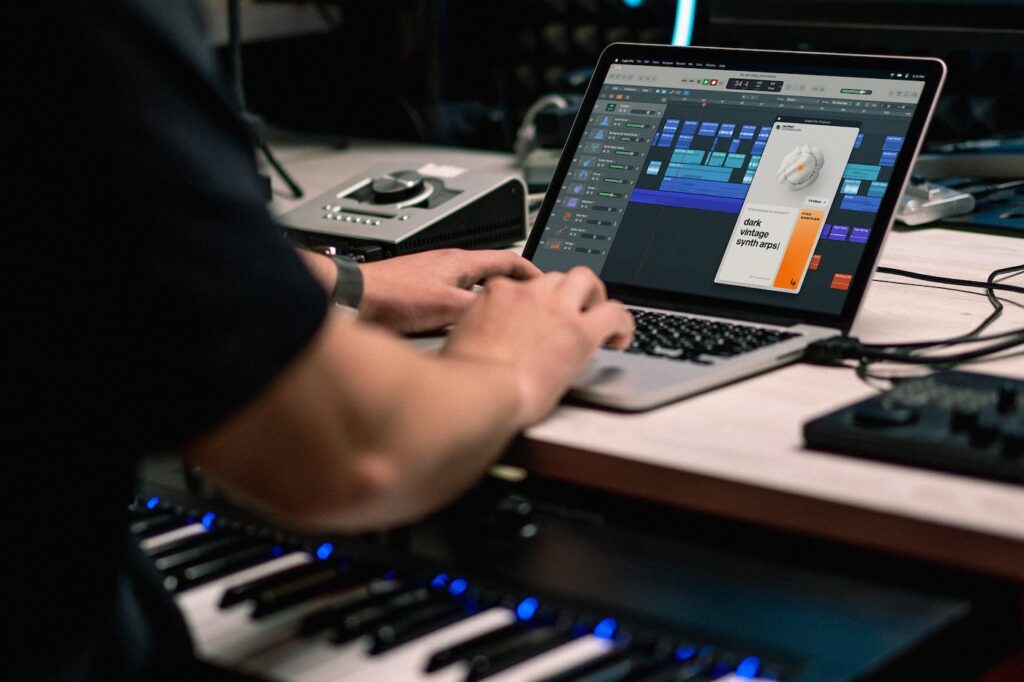VST plugins are essential tools for music producers, sound designers, and audio engineers. However, plugin issues—like crashes, missing plugins, or latency—can disrupt creativity and workflow. This guide provides a step-by-step approach to troubleshooting the most common VST plugin problems, ensuring your studio sessions run smoothly.
Understanding Common VST Plugin Issues
VST plugin issues typically arise from three main areas:
- Software Problems: Bugs in the plugin or DAW, outdated software, or corrupted files.
- Hardware Limitations: Insufficient CPU, RAM, or disk speed can cause slow performance or crashes.
- Compatibility Issues: Mismatched plugin formats (VST2, VST3, AU), operating system conflicts, or unsupported sample rates.
General Troubleshooting Checklist
Before diving into specific issues, always start with these steps:
- Update Everything: Ensure your DAW and all plugins are up to date.
- Check System Requirements: Confirm your computer meets or exceeds the minimum specs for your DAW and plugins.
- Rescan Plugins: Use your DAW’s plugin manager to rescan for new or missing plugins.
- Restart Your DAW/Computer: Sometimes, a simple restart resolves initialization errors.
- Reset DAW Preferences: Restoring default preferences can fix corrupted settings.
Issue 1: Plugin Not Showing Up in Your DAW
Symptoms:
- Plugin is installed but not listed in the DAW
- Only some plugins are missing
Solutions:
- Rescan Plugin Folders:
Open your DAW’s plugin manager and trigger a full rescan. In Cubase, for example, check that the correct folder paths are set for VST2 and VST3 plugins. - Check Plugin Formats:
Ensure the plugin format matches what your DAW supports (VST2, VST3, AU, AAX). - Verify Installation Path:
Double-check that plugins are installed in the correct folder. Sometimes, plugins are installed in a default location not scanned by your DAW. - Enable/Disable Plugin Types:
In some DAWs, you can enable or disable VST2 or VST3. Make sure the relevant format is enabled.
Issue 2: Plugin Crashes or Freezes
Symptoms:
- DAW crashes when loading a plugin
- Plugin window freezes or becomes unresponsive
Solutions:
- Update or Reinstall the Plugin:
Download the latest version from the developer’s site. If issues persist, uninstall and reinstall the plugin. - Check for Conflicts:
Disable other plugins to see if there’s a conflict. Some plugins don’t play well together9. - Run DAW as Administrator:
On Windows, running your DAW with elevated permissions can resolve access issues. - Check for 32-bit/64-bit Mismatch:
Mixing 32-bit plugins in a 64-bit DAW (or vice versa) can cause instability.
Issue 3: Latency and Audio Delay Problems
Symptoms:
- Noticeable lag when playing instruments or recording
- Audio is delayed or out of sync
Solutions:
- Adjust Buffer Size:
Lower your audio buffer size in your DAW’s audio settings for real-time performance, or increase it for mixing. - Disable Unused Plugins:
Heavy CPU plugins can introduce latency. Bypass or freeze tracks to reduce load. - Update Audio Drivers:
Ensure your audio interface drivers are current and compatible.
Issue 4: Audio Playback Stops or Sounds Wrong
Symptoms:
- No sound after adding a plugin
- Audio plays only in one channel (left/right)
- Sound quality changes unexpectedly
Solutions:
- Mono/Stereo Compatibility:
Some plugins only process mono or stereo signals. Remove or replace plugins that cause channel issues. - Check Sample Rate:
Not all plugins support every sample rate. For example, some may not work at 96kHz. Set your interface and DAW to a supported rate (often 44.1kHz or 48kHz). - Remove Problematic Plugins:
If playback stops after adding a plugin, remove it and test again. Try a different plugin or version.
Issue 5: Compatibility and System Requirements
Symptoms:
- Plugins work on one system but not another
- Error messages about unsupported OS or missing files
Solutions:
- Check OS Compatibility:
Ensure the plugin supports your operating system version (Windows/macOS, 32/64-bit)1. - Update OS and DAW:
Sometimes, updating your OS or DAW resolves compatibility issues. - Verify Hardware Specs:
Plugins may require a minimum amount of RAM, CPU speed, or disk space. Upgrade hardware if needed.
Advanced Troubleshooting Tips
- Isolate the Problem:
Open a new, empty project and add the problematic plugin. If it works, the issue may be with your project file. - Check Plugin Licenses:
Some plugins need to be activated or authorized before use. - Review DAW Logs:
Some DAWs provide crash logs or error messages. Check these for clues. - Contact Developer Support:
If all else fails, reach out to the plugin developer or check their forums for known issues.
Useful Tools and Resources
- Plugin Manager:
Most DAWs have a built-in plugin manager for rescanning and organizing plugins. - System Information Tools:
Use tools like CPU-Z or macOS “About This Mac” to check hardware specs. - Online Forums:
Communities like Gearspace, KVR Audio, and official DAW forums are valuable for troubleshooting tips.
Video Tutorials and Further Learning
Conclusion
Troubleshooting VST plugin issues can be daunting, but following a systematic approach—updating software, checking compatibility, rescanning plugins, and isolating problems—solves most issues quickly. Always keep your system and plugins updated, and don’t hesitate to seek help from developer support or user communities.